Loading Envelopes
You can load Envelope DL and Envelope Com 10.
The address is automatically rotated and printed according to the envelope's direction by specifying on the computer properly.
 Important
Important
- Printing of envelopes from the operation panel is not supported.
-
Do not use the following envelopes. They could jam in the printer or cause the printer to malfunction.
- Envelopes with an embossed or treated surface
- Envelopes with a double flap
- Envelopes whose gummed flaps are already moistened and adhesive
-
Prepare envelopes.
-
Press down on all four corners and edges of the envelopes to flatten them.
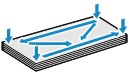
-
If the envelopes are curled, hold the opposite corners and gently twist them in the opposite direction.
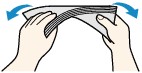
- If the corner of the envelope flap is folded, flatten it.
-
Use a pen or the like to press the leading edge in the inserting direction flat and sharpen the crease.


The figures above show a side view of the leading edge of the envelope.
 Important
Important- The envelopes may jam in the printer if they are not flat or the edges are not aligned. Make sure that no curl or puff exceeds 0.12 inch (3 mm).
-
-
Load envelopes.
-
Open the paper support (A).
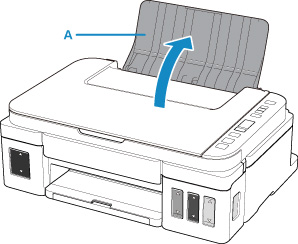
-
Pull out the paper output tray (B) and open the output tray extension (C).
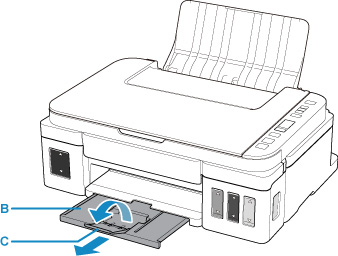
-
Load envelopes WITH THE PRINT SIDE FACING UP.
Up to 10 envelopes can be loaded at once.
Fold flap of the envelope and load the envelope in the portrait orientation with the address side facing up.
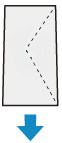
-
Align the paper guides (D) with the envelope width.
Do not slide the paper guides too hard against the envelopes. The envelopes may not be fed properly.

 Note
Note-
Do not load envelopes higher than the load limit mark (E).

-
-
 Note
Note
-
When printing, select the type of envelope and orientation of printing on the print settings screen of the computer.

